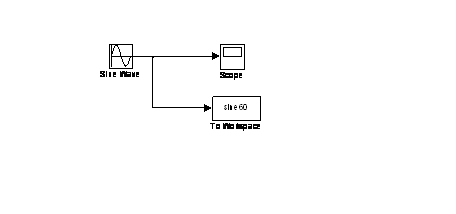ECET 357 Real-Time Digital Signal
Processing
Sampling, A/D, and D/A
January 18, 2007
Lecture Note 2
MATLAB
Simulink Example
Step 1. Start MATLAB
Step 2. Start Simulink
To start Simulink, you type simulink at the command window
>> simulink

Step 3. Creating a Simulink Model File:
Click on File → New → Model
- Display a Simulink Model Editing Screen
- File →Save As (create a new folder and give a file name, for example: Sine_Signal_1.mdl)
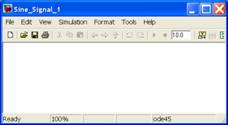
Step 4. Select any needed function blocks, one at a time, on the Simulink Library Browser, and Drag them into the Simulink Model editor screen
For example,
- Click on Sources, select and drag Sine Wave block into the Simulink model editor
- Click on Sinks, select and drag Scope block into Simulink model editor
- Use your mouse to connect the output of the Sine Wave block to the input of the Scope
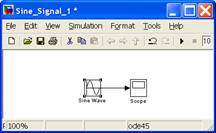
Step 5. Setup signal parameters for Sine Wave
- Double click the Sine Wave block to change the amplitude, frequency (rad/sec), sampling time etc
- In this example, we have 5v, 60 Hz
- Then click on OK to close the parameter window
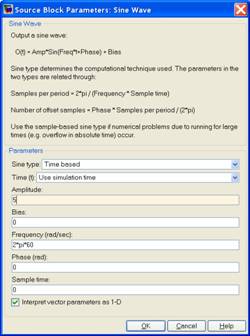
Step 6. Setup Simulation Parameter
- Click on Simulation menu located on the Simulink model editor
- Simulation → Configuration Parameters; and then give the following parameters
- Simulation time: start time 0.0, Stop time 0.1 sec
- Solver
option: Fixed type
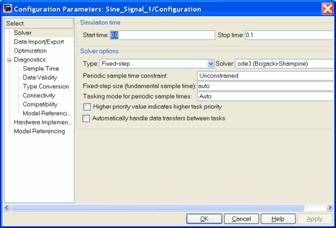
Step 7. Start Simulation and View the Scope output
- Double click on Scope block located on the model editor
- Click on Simulation → Start
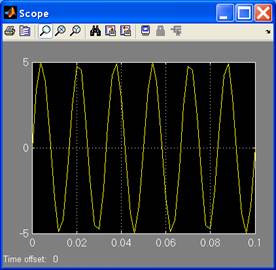
Step 8. Refine Parameters and More Testing
8.1 Change Fixed-step size: 0.01
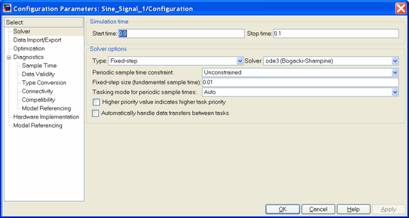
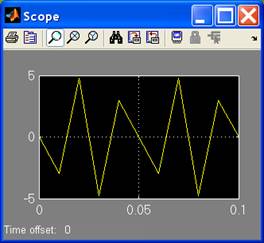
8.2
- Add a To Workspace block to the Simulink editor
- Connect it to the Sine Wave
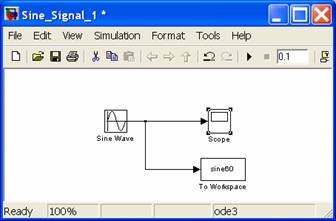
· Double click To Workspace
block, and specify a variable name
“sine60”
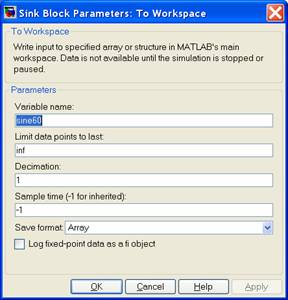
· Start simulation to see the
Scope output
· Then go to MATLAB Command
window, and type “whos” command to see variables
>> whos
Name Size Bytes Class
ans
901x1 271880 cell array
sine60 11x1 88 double array
tout 11x1 88 double array
· Then type plot(sine60), and
stem(60) to see the MATLAB plots
>> plot(sine60)
>> stem(sine60)
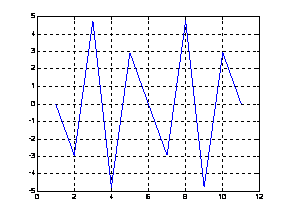
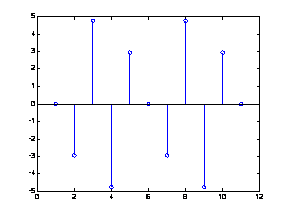
8.3 Calculate the sampling time: Nyquist Sampling Rate
- Fs = 2 * f = 120Hz
- Ts = 1/Fs = 0.083 sec
- Then change Fixed-step size: 0.083
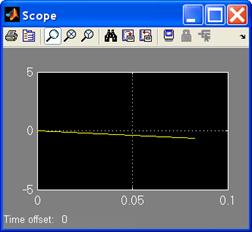
>> whos
Name Size Bytes Class
ans 901x1 271880 cell array
sine60 2x1 16 double array
tout 2x1 16 double array
· Then type plot(sine60), and
stem(60) to see the MATLAB plots
>> plot(tout,sine60), grid on
>> stem(tout,sine60), grid on
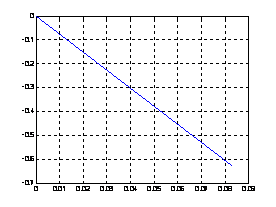
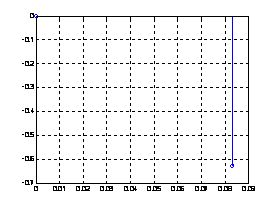
8.4 Change the Fix-step size to 0.001
- Ts = 0.001, Fs = 1/Ts = 1000 Hz
- Restart the simulation
>> whos
Name Size Bytes Class
ans
901x1 8 double
array
sine60 101x1 808 double array
tout 101x1 808 double array
· Then type plot(sine60), and
stem(60) to see the MATLAB plots
>> plot(tout,sine60), grid on
>> stem(tout,sine60), grid on
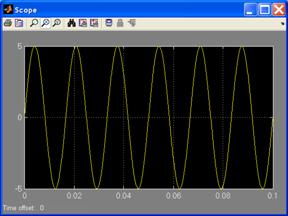
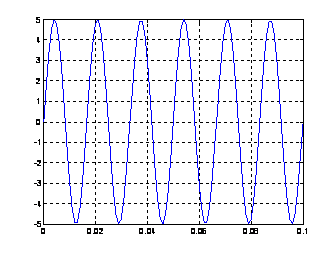
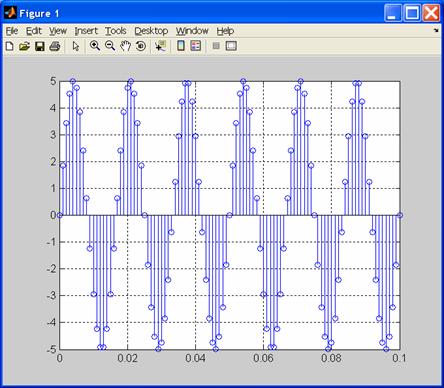
Step 9. Copy Model and Prepare Report
- Edit → Copy Model to Clip board
- Paste on MS Word, Powerpoint slide, etc